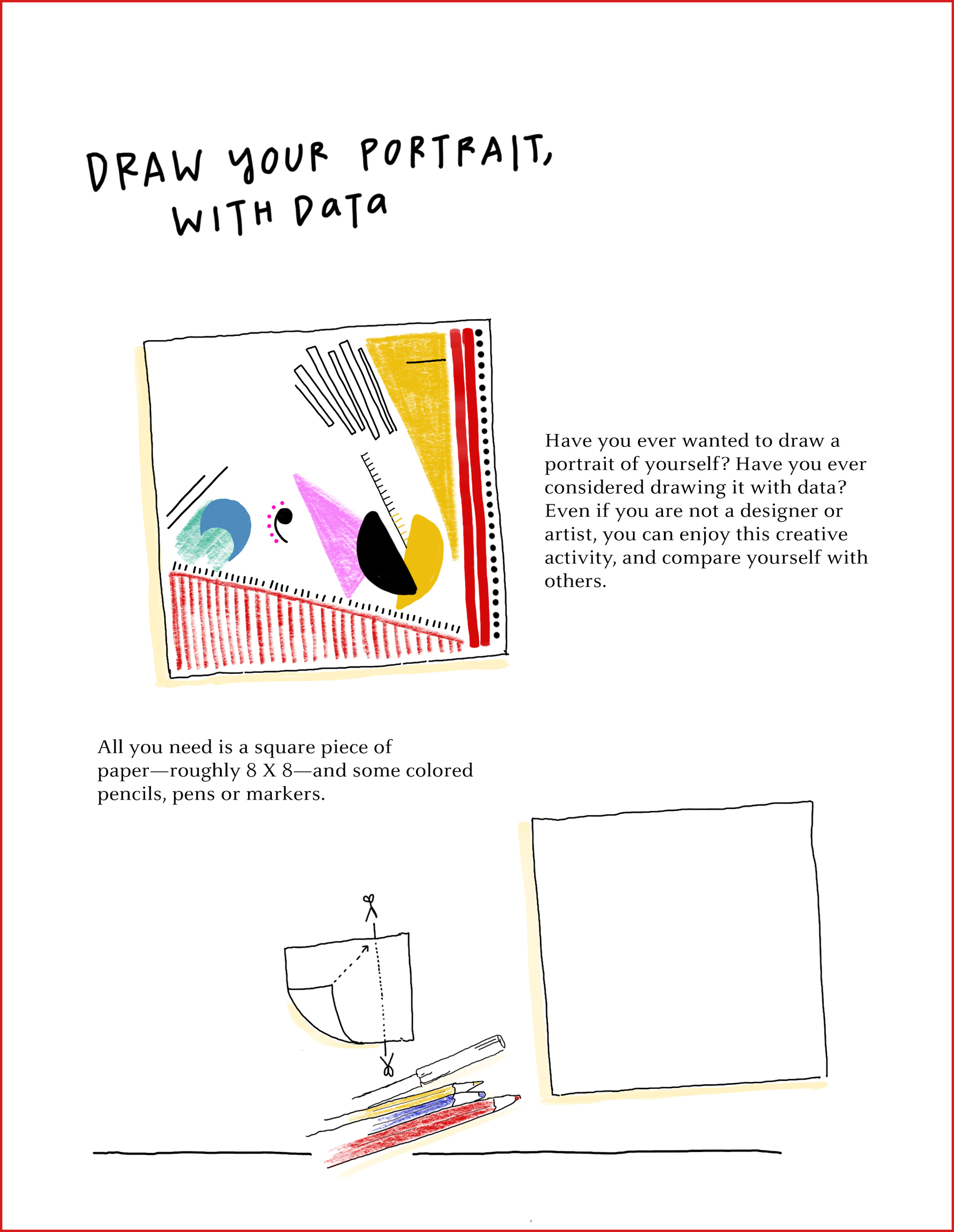Today you will begin to create a Digital Animation Video Clip. There are many resources for creating digital movies, as listed below. Before class is over, read all the directions in this post and learn about different types of ANIMATION. Then OPEN Google Slides on your Device and begin to create a "stick-figure" background scene for your longer digital animation using the draw tools found in each of those programs/applications. Before class is over, read all directions in this post and complete these tasks:
1. Students will watch the History of Animation and the Lego Stop Motion Movie on Youtube. Complete the Technology Constructed Response Gmail (DO NOW) below.
2. Open Google Slides on Chromebook or Computer and begin to create a "stick-figure" background scene for your digital animation using the draw tools found in each of those programs/applications. Today you will focus on creating just the background (BASE) slide. We will create additional slides to show motion during the next lesson.
DO NOW: Create/Send Technology Constructed Response Email
TO: Mr. Scribner (harvey.scribner@techfreire.org)
SUBJECT: Digital Animation Project CR
BODY: Describe, in 1-2 Sentences, what type of animation/cartoon you are interested in creating. Think about any topic you like, and try to imagine a cartoon that illustrates (and creates action and characters) your idea or subject.
Resources & Examples
First Animations:
Pixar Examples
Mr. Scribner's Examples
When you make animation you have to create each picture on the film.
There are normally 25-40 pictures per minute. When animating we recreate the laws of nature as we are able to relate to the action. However, with animation we can do a lot more than just follow the laws of nature. We can do anything, we can tell the story just as it is in our dreams.
Animation is a tool of communication.
When we animate we must not forget to put idea and intention in the movements. A movement without idea and intention is boring. Another great communication tool is the contrast; fast/slow, backwards/forwards and so on. If we remember this it makes us animate better. So if you want to animate something going up, you think go down first. If you you want to stretch your character, you squash him first. The best thing is to do the movement yourself or make a friend do it so you can study the movement. This also helps you plan your animation. The better you know what to do, the better you can animate it.
DIGITAL SCENE & BACKGROUND PICTURE CREATION PROJECT DIRECTIONS
A. CREATE A BACKGROUND SCENE TO START WITH:
Step 1: Log into Google on your Device
Step 2: Create NEW Slides Presentation
Step 3: Use the Drawing Tools to make a stick figure scene. Make sure to place specific layers in order and use a variety of colors and styles to make it vibrant.
Step 5: SHARE your PROJECT with Mr. S (harvey.scribner@techfreire.org) for credit.
B. ANIMATE IT:
- Your project must include at least 10-15 slides minimum.
- It must have at least 3 layers of depth: Foreground, Middle Ground, Background.
- It must have at least 3 things moving during the course of the animation.
- Your motion must incorporate LAYERS of movement where items move in-front or behind each other.
Select your BASE SLIDE once it is completely finished, including characters, scenery,
and any other items you would like to start with.
Open the Menu for the slide itself and click DUPLICATE. This will make a copy of the
slide.
Make very small changes to the positions of any characters or objects that should MOVE.
(The smaller the changes, the smoother the animation will be)
Continue to repeat these steps until you have a minimum of 25 slides for this project.
C. EXPORT SLIDES / CREATE VIDEO CLIP:
Once you have finished the Animation Step, you will need to highlight each individual slide and click
FILE and DOWNLOAD. Select JPEG or PNG as the file type to Download.
Repeat this step with every slide. You may need to make sure that all the slides are in order in a
digital file folder.
Open the online application at GIFMAKER.ME and click Upload Images.
Upload all the images in your digital file. You may need to resort those images into the proper order,
Once you are satisfied with the order, adjust the Animation Speed to your preference.
At this point, if you have a sound effect or music file from Youtube you would like to use, add it.
When you have completed the steps above, click Create GIF Animation, or one of the other buttons
listed here, as necessary. This will create a video file out of your slides. You will be directed to
another page to download and share the file. Download the file to your device and add it to your
Google Drive to SHARE it for credit. Good Luck!
- You must Upload and SHARE your project with instructor using Google Drive for credit.
EXTRA CREDIT OPTIONS
You may also use any other type of digital animation application you are familiar with to create this project. If you want to make a stop-motion Claymation or Lego video clip, use an application on your phone, or any other idea, just let me know what you are doing to create a short animation clip. I will literally accept almost anything, both digital or hand-drawn. Below are a couple of applications you could use to create additional projects for extra credit.
Use PISKEL or WICK EDITOR to create a simple digital animation and share it with the class during an upcoming lesson. This can be completed anytime before June 1st. Learn how to use these fun tools and show off your work to friends and family as well.
Piskel, free online sprite editor. A simple web-based tool for Spriting and Pixel art. Create pixel art, game sprites and animated GIFs. Free and open-source.
Once you have created a PISKEL you are happy with, use upload it to Google Drive and SHARE it or GMail the active link to the project to me for credit.
The Wick Editor is a free, open-source tool for creating games, animations, and everything in-between! https://www.wickeditor.com/#/
ACADEMIC/LEARNING OBJECTIVE
Scholars will learn the basics of Digital Animation. Scholars will be able to create "mini" animations using an online application. Scholars will also start creating the basic drawing that will be used for a future "line-art" digital animation project. Scholars will be able to complete a Constructed Response about the "History of Animation" and discuss what they like, or do not like about the project.
STUDENTS WILL ENTER THE CLASS QUIETLY AND BEGIN WORKING!
Scholars will sign into Google Applications as they enter the class. Scholars will read all directions on this post thoroughly. Scholars will then follow the directions above to begin to create a "line-art" background for a future digital animation project.
THANK YOU FOR YOUR ATTENTION AND POSITIVE ATTITUDE TODAY!
Standards Covered In This Class
PA SAS 9.1.M.PK.J1 / 9.1.V.K.A1-B1
PA 3.7.7 & 11 Section C/ CSTA 2019 / ISTE 2020
CSTA Tied With Common Core ELA/Math rev. 2020